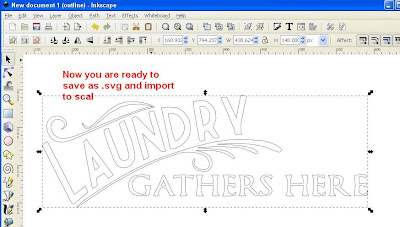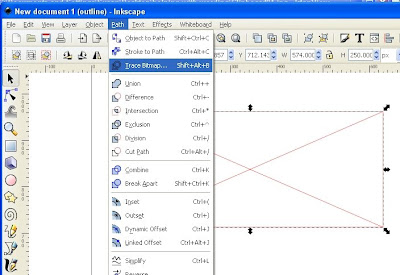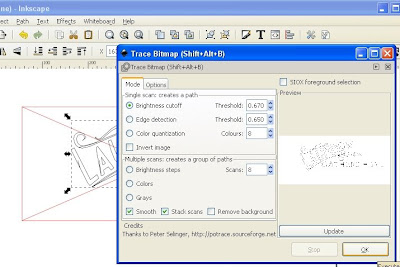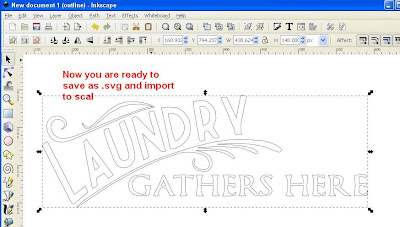Here is another basic lesson on converting a logo
in inkscape ready to cut in scal
LETS BEGIN
Open inkscape and File, Import and pick the image you want

this one was a bmp file (
which i was helping someone with)

No go View, Display Mode and Outline

Then your picture will turn into a cross
now that is fine that is what you want

Now Path, Trace Bitmap
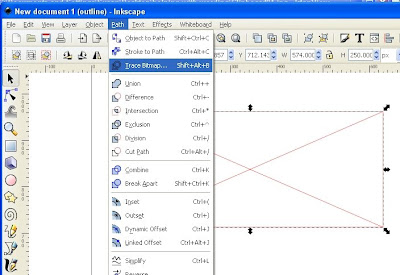
a dialog box with pop up
now you can adjust the brightness cut off
i normally for this sort of thing put in about 0.65
then push OK
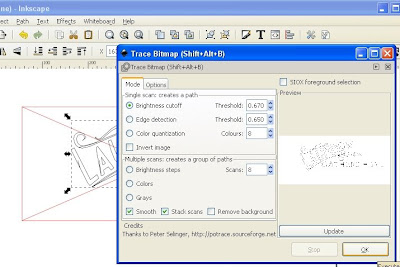
You can close that dialog box and you will
see you have a tracing of the logo on top of the x
High light and delete the x box

and now you are left with you logo

now all you do is save as .svg
open sure cuts a lot and IMPORT .svg on and cut