First of a set of Basic drawing for cutting in inkscape lessons
LETS BEGIN
in this one we are going to make a
simple snow flake sort of
(i was completely happy with this flake so after the lesson
was complete i went back and remade it putting the
rectangle box so it was not in the middle of the circle)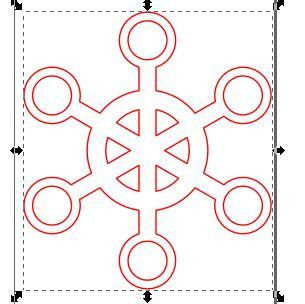
in this one we are going to make a
simple snow flake sort of
(i was completely happy with this flake so after the lesson
was complete i went back and remade it putting the
rectangle box so it was not in the middle of the circle)
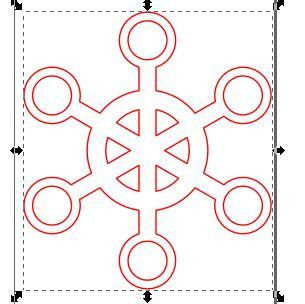
 But you will get to see how things are done Start by making a circle on your page
But you will get to see how things are done Start by making a circle on your page 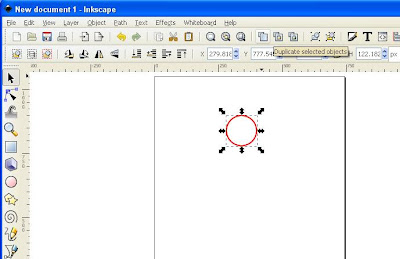
You now hold the control and shift key down and move the arrows
on the image inwards (or outwards ) ****then miss green lot of lessons
other shapes follow green writing
NOTE this also shows if you were using shapes like letters or uneven shapes instead of holding down the shift and control you do a PATH and DYNAMIC OFFSET
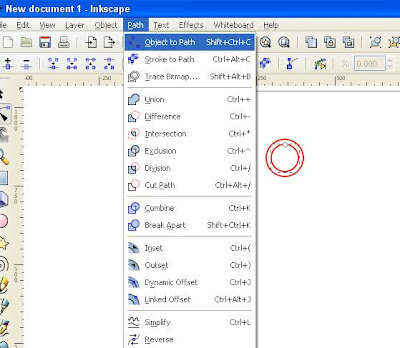
Ok now you go and get a rectangle
and add to the bottom of the circle
(i redid this and did not have it in circle but it is up to you what look you want)
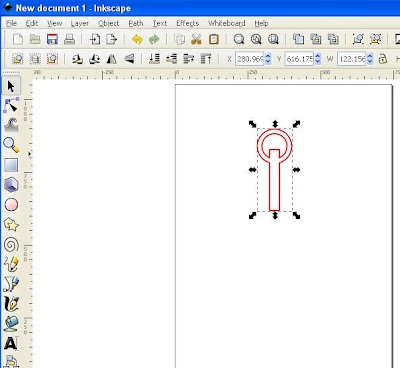
Double clicking on the image you will see the arrow around the
edge change and also a + in the center of the image
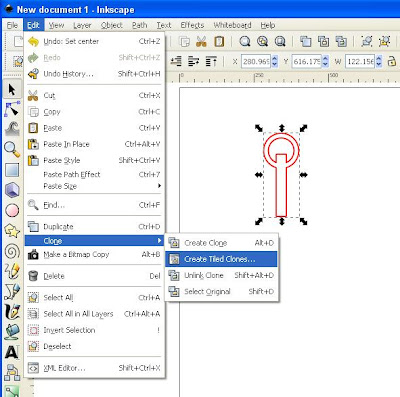
A box will pop up you select the
ROTATION folder
And the where the ANGLE is change the
first one to 60.0 and the second to 60
the down the bottom where it says collums and rows
the first one is 1 and second is 6
then push on create and you will see
that your image is now snowflaked
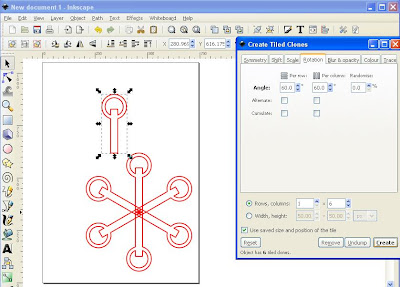
Delete the first picture as that is not needed
(little pair of scissors on top line or control x on keyboard)
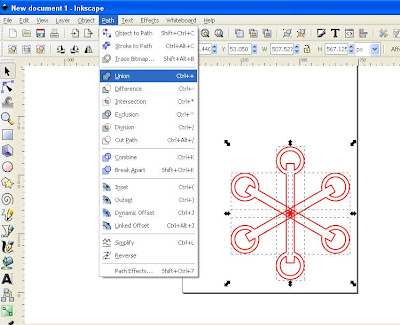
And your image will look like this
I have a tiny dot in the center that is not needed
so i go EDIT BREAK APART
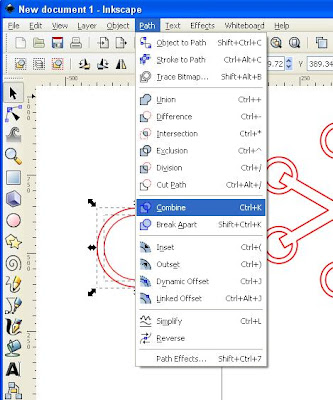
Highlight both objects and get the align again
and do align vertical and horizontal
(3rd one in on each row)




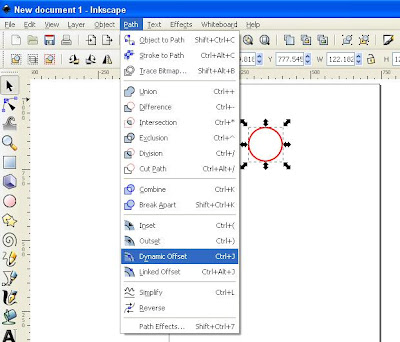



















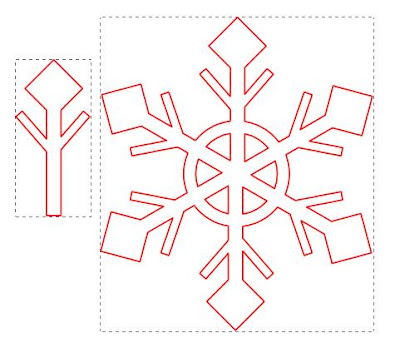
2 comments:
Susan....you're just great for us Inkscape (and Scal-) users.
Thank you very much.
Allet
The Netherlands
Wow that is amazing!!! I really need to get into using Inkscape - thank you for this lesson!
Leanne
x
Post a Comment