I was never convinced about cutting dingbats cause of the lots of little
pieces that get cut out. BUT now after learning lots and lots about
inkscape from watching (more than once i might add)
all the videos from screencasters heathenx
(Although the videos were not on how to convert for SCAL I found them to be very very helpful on getting to know all the ins and outs of the program)
i now love the idea of dingbats with a little moderation in inkscape.
Here is another lesson on how to clean up and add lots of small pieces
in the picture all together.
LETS BEGIN
You will notice the one on the right is the dingbat as it comes (viewed outline)
well the one on the left is after i have joined pieces (this lesson)
and cleaned up( other lesson )
pieces that get cut out. BUT now after learning lots and lots about
inkscape from watching (more than once i might add)
all the videos from screencasters heathenx
(Although the videos were not on how to convert for SCAL I found them to be very very helpful on getting to know all the ins and outs of the program)
i now love the idea of dingbats with a little moderation in inkscape.
Here is another lesson on how to clean up and add lots of small pieces
in the picture all together.
LETS BEGIN
You will notice the one on the right is the dingbat as it comes (viewed outline)
well the one on the left is after i have joined pieces (this lesson)
and cleaned up( other lesson )

start on outline view , with all broken apart.
I want to fix the hair first, so i highlight the hair area
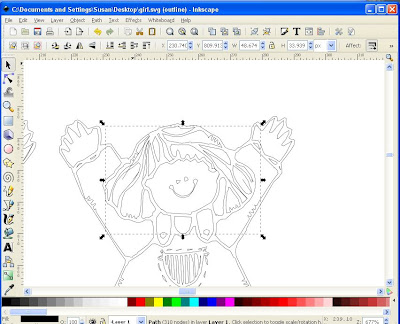
Right we will start at this side of the hair select one of the nodes between
the lines that you want to be joined
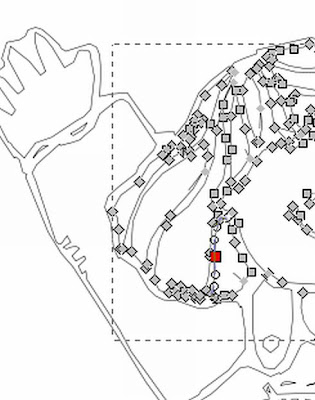
with that selected press "break path at selected nodes"
(it is the one on that is the sixth in from left hand side)
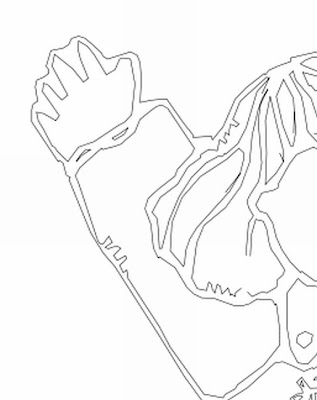
NOW select the two nodes one from each
(select one, then while holding sown shift key select other one so they are both now blue)
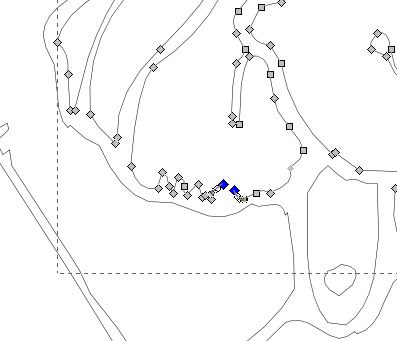
while they are both selected push on "join selected endnodes with a new segment"
(fourth from left hand side)
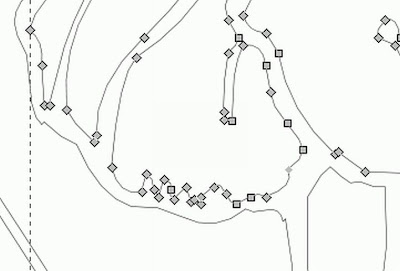
NOW select the other two nodes one from each
(select one, then while holding sown shift key select other one so they are both now blue)
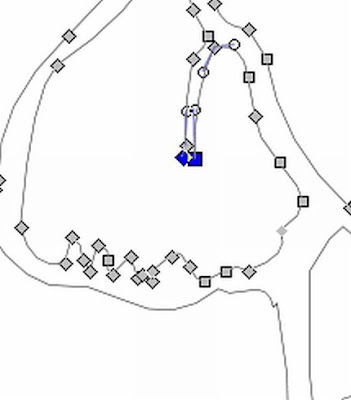
while they are both selected push on "join selected endnodes with a new segment"
(fourth from left hand side)
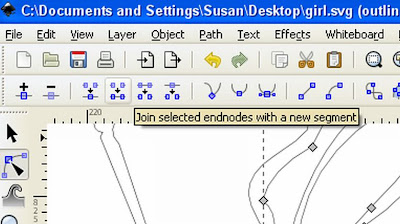
That is how you join two sections together (it is so easy ) you can now continue
doing all parts so as there are not tiny pieces to cut that are impossible to glue

NOW TO either of the lessons

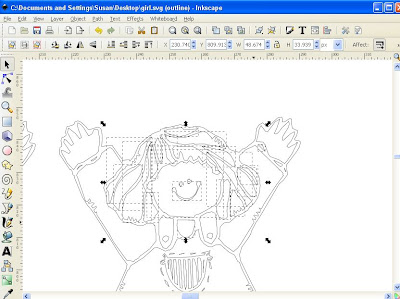
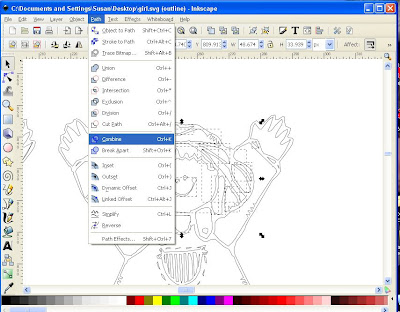
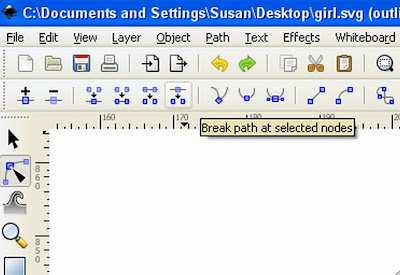
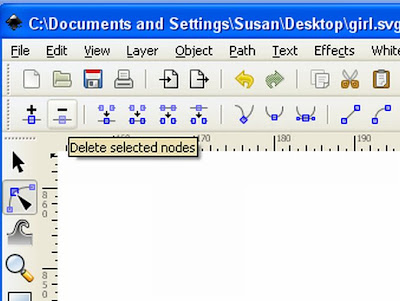
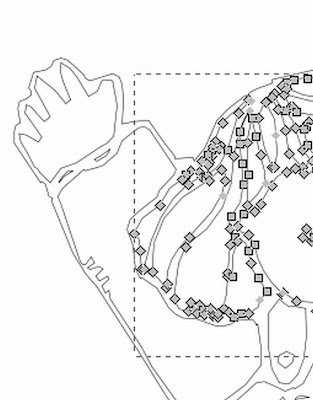
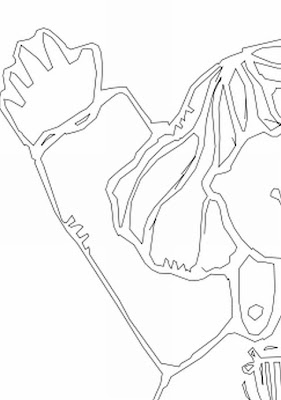
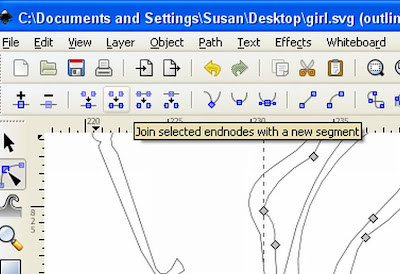

8 comments:
I like your lessons very much. I saw your message about getting no comments on your blog, so here is the first. I find it great what you are doing!
greetings from Holland,
José
Thank you soooooo much! Very easy to follow and great screen shots.
You are an inkscape GENIUS!!!!! This will be a life saver! I've been so frustrated with some of this stuff and with all the pix you provide I'm not so scared any more!!! THANK YOU!!!! Shirl
You are AWESOME! Wow! Thanks for all your hard work - that was the part that I was struggling with, now I will try again! Thanks so much!
I agree with Shirl. You are an Inkscape genius. I love all the things you do and it makes it so much easier to try on my own. Marge
Hi Susan
Thank you very much for you wonderfull and clear lessons, you make me very happy with that even when I am a Dutchy, its so clear that I can use it even in the program from the Netherlands, thanks for that, Els
Thank you so much for such clear & helpful lessons
Oh...how can I say THANK YOU!! You have turned an intimidating program like inkscape into something I can handle! WOW thank you, thank you! -shelly
Post a Comment