As a follow on from previous lesson
and find
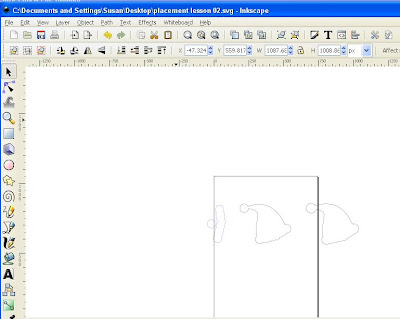
That when you import into scal you get the space like this
and you know that your design was on the page in inkscape
inkscape to scal TIP
and you have put your design on the mat and saved itand find
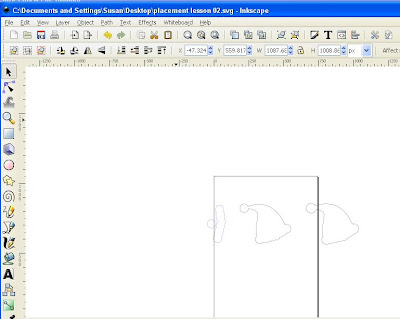
That when you import into scal you get the space like this
and you know that your design was on the page in inkscape
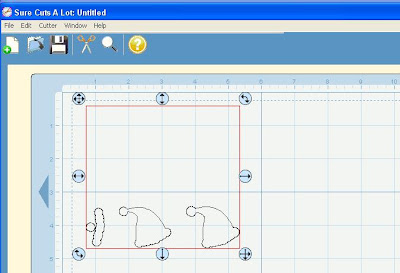
go up back to inkscape and edit then select all
and it will highlight box around all of
what is in your design even things you cant see
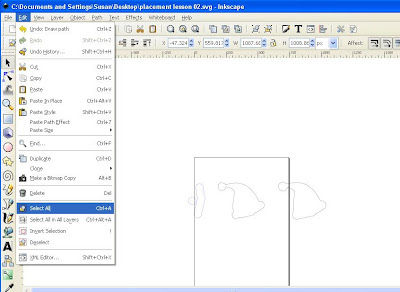
Then you will see that there is something else in your
design that you cant see it is soo small you don't know
it is there but it is
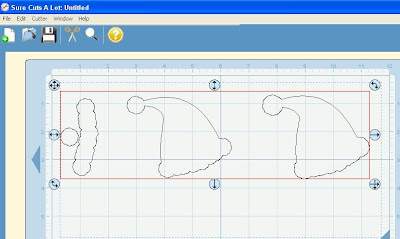




3 comments:
I love your tutorials Susan and this one is as good as all the others. Thanks a lot!
Allet
The Netherlands
Thanks Susan! This is one thing I wondered about, but always just lived with. Now I know how to fix it!!
Thank you again for all of your wonderful lessons!
You've been nominated for a JavaBlue award!
Post a Comment